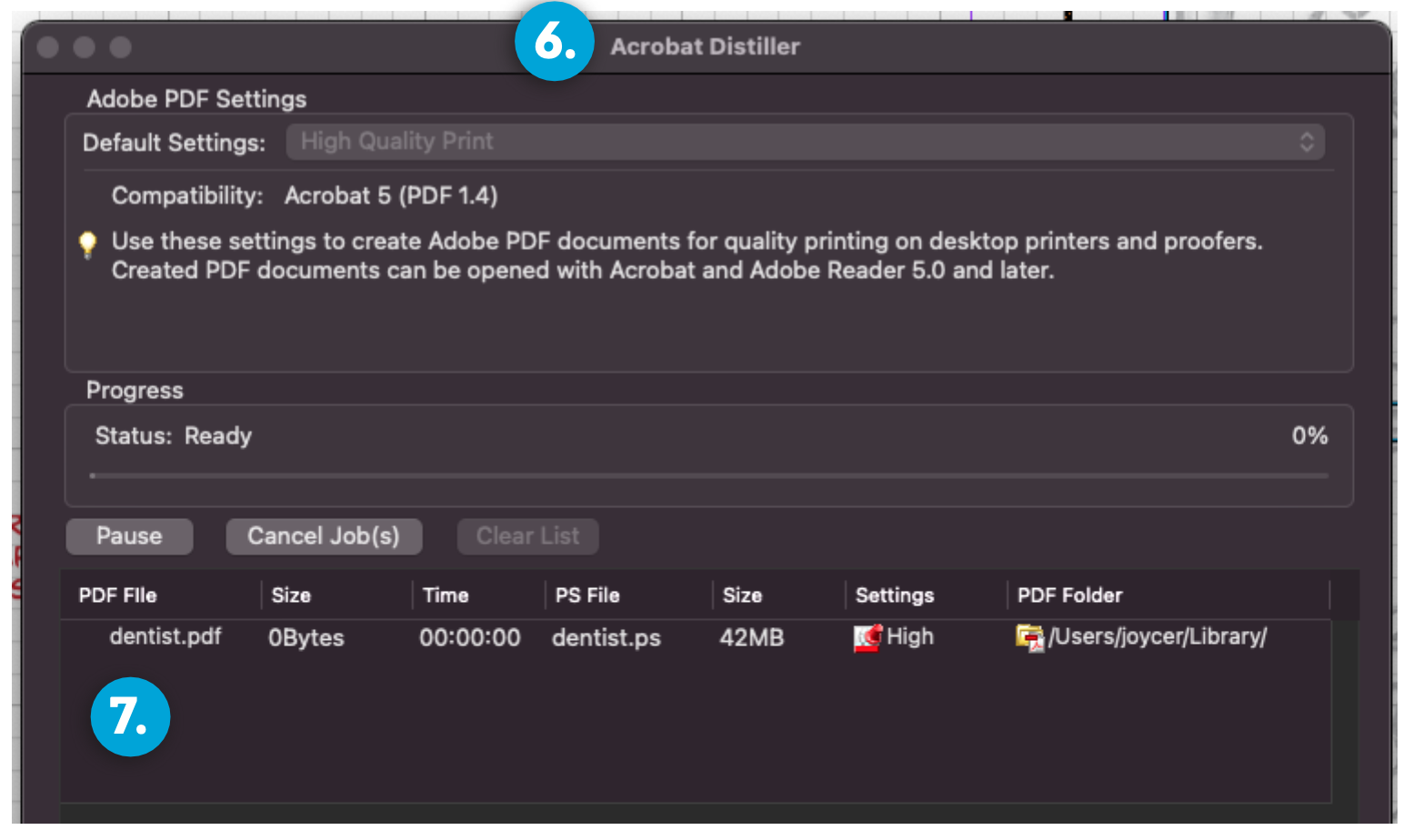Create a PDF of Printer Spreads for Zine Printing out of InDesign
Printer spreads are the “scrambled up” version of your zine that you can print and fold in half to make a book. In this tutorial we’ll use InDesign to create a print-ready PDF of your zine!
Part 1: Creating a PostScript File
1. Layout your zine in Indesign in reading order
The number of pages in your zine must be divisible by four
2. File > Print Booklet
3. Click on Print Settings
3. Click on Print Settings
4. Set your printer to PostScript File and click OK
5. Click Preview and confirm that the first spread includes Page 1 and the Last Page.
Interlude: Common Issues and Solutions
Issue: Page 1 is paired with some other page besides the Last Page
Make sure the number of pages in your zine is divisible by 4
Issue: Page 1 is paired with a Blank Page, even though your zine is definitely divisible by 4
You likely have a page in your zine that has nothing on it at all, which InDesign has decided to disregard and replace with a blank page of its own (gee, thanks). This is an Ancient Bug in InDesign which can be solved by adding a tiny shape or character to the blank page in your zine so it is no longer “blank.”
Part 2: Generating Your PDF
6. Open Acrobat Distiller. Acrobat Distiller is an Adobe program that turns PostScript files into PDFs.
7. Drag your .ps file into the PDF file area.
8. Confirm security (click OK).
Your “scrambled up” PDF will appear in the same folder where you saved your .ps file. Happy folding!!